Battery Issue 80%, 50% Available "Plugged in, not charging" Solution/Resolved, Extend Sony Vaio Laptop Battery With Care Function, Tips for long, safe battery use.
When I had this battery issue "Plugged in, not charging" and looked up on Google I found a lot of discussions and solutions saying that it’s a hardware issue ( Oh my god!! ) that I starting thinking about contact Sony Vaio support a call about the Vaio laptop I got it less than a month ago about , I tell them about this problem when i click on the battery icon in the system tray show the message “80% available (plugged in not charging)” see Image below shows what I am saying.
Well guys here is the solution about this annoying issue:
“Your battery is fine, there is nothing wrong in your hardware!!”
This is a amazing feature I found out on my Windows 8 running on Sony VAIO called as Battery Care Function in "VAIO Control Center" Which allows users to specify what should be the maximum level of the battery must be charge to extend laptop battery life Battery degradation can be slowed by limiting battery charge up to 80% of capacity. This function extends the battery life approximately 1.5 times longer.
Battery Care Function (80%)
Battery life will be about 20% shorter than a fully charged battery. However, this mode slows battery degradation and is effective if you usually use the computer with the battery.
Battery Care Function (50%)
Battery life will be about 50% shorter than a fully charged battery. However, this mode slows battery degradation and is more effective if you usually use the computer with the AC adapter.
The function on the below shows battery performance (indicating when it’s time to replace the battery). Charging capacity falls due to the duration of use. The charging performance of the battery changes from Excellent to Good, Fair, Poor, or Critical. A battery should be replaced when its charging performance is Poor.
More tips for longer battery use
- Do not expose battery pack and notebook PC to high temperatures.
- Unplug the AC adapter if you are not using VAIO for an extended period.
- Disconnect peripheral devices that are not in use.
- Decrease the LCD brightness of the computer screen.
- Turn down the volume of the speakers and headphones.
Cautions for battery pack storage
- When a battery pack may be unused for more than one month, use approximately 50% charging capacity. Remove the battery from VAIO and keep it in a cool, dark place with low humidity.
- Keep a battery in a safe place to prevent damage and shock.
- Every six months, charge a battery to approximately 50% capacity to prevent excess discharge.
- When storing a battery, put it in a plastic bag to prevent battery short out. Then, position battery packs to avoid overlap and place in a non-conductive container, such as a cardboard box.
Please do post your comments below if you have the same problem and it gets resolved by a similar Solution by your hardware vendor. and share with us your Knowledge, tips about for longer battery use.




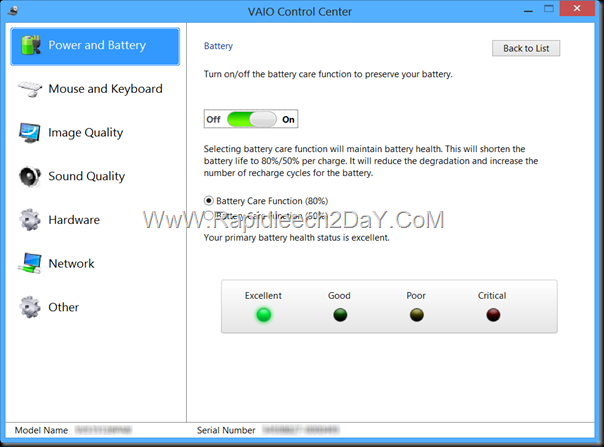



How do you set the lap top to charge the battery at 50%, 80% or 100%?
ReplyDeleteHi buddy,
DeleteIf you have a VAIO laptop can you enable this function
Steps
1- Open Control Panel.
2- open "VAIO Control Center".
3- click on Tap "Power and Battery" see image above.
4- Turn on battery care function.
If you own a laptop from another manufacturer can look at the support page for your model to make sure if this function is available.
Feel free to ask any time.
Regards
I've tried the 80%, I turn off the laptop and the battery is switched on again when it became 50% instead of 80%
ReplyDeletePlease help me?
Hi Jaka Jatnika,
DeleteWhat kind of laptop you have?
Sony Vaio E Series
DeleteHi buddy,
DeleteAt first you must make sure that you have the latest version of VAIO Control Center in my case latest version is 6.0.4.10100 to know that you can use the official website or VAIO Update Utility.
Second, From the same menu check the battery health status must be excellent or good else your battery should be replaced.
Thirdly, Disable Battery Care function, Go to control panel then click on "Vaio Control Center". When Control Center is opened, select power and battery from left pane. Now click on off button. Now your laptop will charge your battery until it's 100% full. Then re-activate Battery Care Function and try again.
If the problem persists after all these attempts, you must make a call to Vaio technical support I hope your problem will be solved as soon as.