How To Remove/Disable Bitdefender 2013 File Vault, File Shredder and Safebox items under right-click or context menu ? (two Methods)
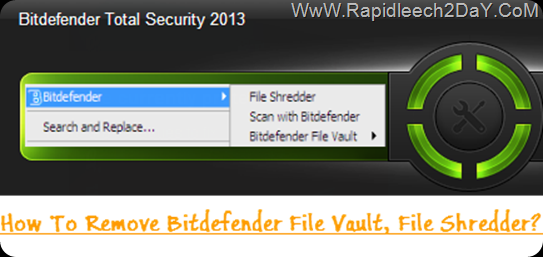
One fan of our on the Facebook page asked how to remove/delete Bitdefender 2013 File Vault, File Shredder and Safebox items under right-click or context menu. After Installing BitDefender on your system you will get unnecessary entry on your (right-click) context menu, you wont ever used it but it will make your (right-click) context menu long and it takes time to load,so this tutorial explains how to remove this Bitdefender context menu.
-
First Method Registry Edit
note: Please only do this if you are comfortable with editing the registry. Breaking the registry can crash your whole system. Before doing any change on the Registry you must do Backup Registry Keys how to click here to know?
2. Double-click on "HKEY_CLASSES_ROOT", " * ", "shellex" then "ContextMenuHandlers" and delete this the following keys {4CE485DD-C395-46C4-A929-7B771D8A5655}, “BDFVCtxMenuExt” Right-click a menu item you want to delete and select "Delete" Click "Yes" to confirm that you want to remove the item.see image below.

--------------------------------------------------
3. Also repeat the same steps but with different values. From "HKEY_CLASSES_ROOT" Select "Folder", "shellex" then "ContextMenuHandlers". and delete this the following keys {4CE485DD-C395-46C4-A929-7B771D8A5655}, “BDFVCtxMenuExt” Right-click a menu item you want to delete and select "Delete" Click "Yes" to confirm that you want to remove the item.see image below. You can use the search feature ( Ctrl + F ).

--------------------------------------------------
4. Repeat the same steps but with different values. From "HKEY_CLASSES_ROOT" Select "Directory", "Background", "shellex" then "ContextMenuHandlers". and delete this the following keys “BDFVCtxMenuExt” Right-click a menu item you want to delete and select "Delete" Click "Yes" to confirm that you want to remove the item.see image below. You can use the search feature ( Ctrl + F ).

From "HKEY_CLASSES_ROOT" Select "Directory", "shellex" then "ContextMenuHandlers". and delete this the following keys {4CE485DD-C395-46C4-A929-7B771D8A5655}, “BDFVCtxMenuExt” Right-click a menu item you want to delete and select "Delete" Click "Yes" to confirm that you want to remove the item.see image below. You can use the search feature ( Ctrl + F ).
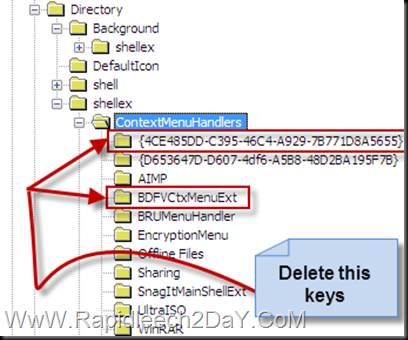
--------------------------------------------------
In the end when Right click menu you will get just “scan with bitdefender” such a image below whether with a file, folder, drive or on desktop.

-
Second Method Use Software To Edit
Alternatively you can use an Software to edit/delete the items in the context menu.
- Add some built-in utilities that perform operations on files and folders.
- Add custom commands which run external applications, copy/move to a specific folder or delete specific file types.
- Configure the "Send to..." submenu.
- Enable/disable commands which are added by other applications to the context menu.
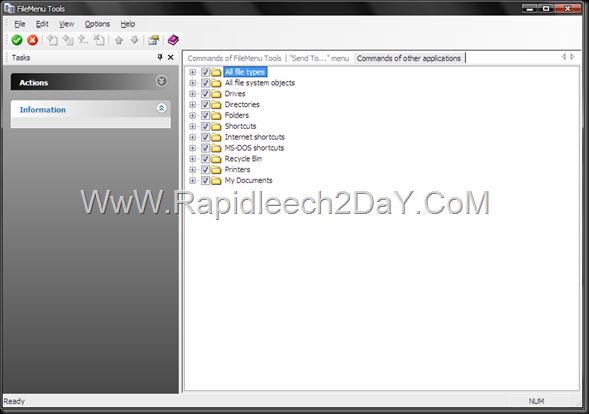
Categories:
Bitdefender
,
How TO
,
Tricks
Subscribe to:
Post Comments
(
Atom
)





0 Post a Comment :
Post a Comment
Spam = Trash